| System Settings |
| 1. |
What is the system requirement of HKSMN service? |
| |
Update frequency/ |
Real-time streaming for HK stock price quotation |
Hardware |
Intel P4 2.4Ghz with 512MB ram or above |
Software |
Windows 10 or above (Windows RT not supported)
Sun Java VM 1.8.0 build 202
|
Browser |
IE 8.0 or above, or Firefox 20 or above |
Bandwidth |
Internet Access |
|
| 2. |
Why I can see “Your current security settings do not allow this file to be download” message after click “Login” button? |
| |
| i. |
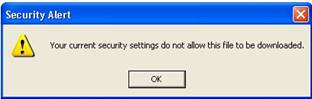
Internet Explorer settings be the root cause. Please visit “Tools > Internet options”, click “Custom level” button on “Security” tab. Next select “Enable” at “File download” of “Downloads” section. Then you can re-login the service after click “OK” button.
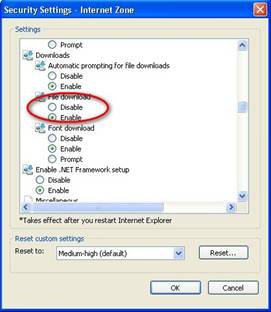
|
| |
|
|
| |
|
| 3. |
Why I can see “To help protect your security, Internet Explorer blocked this site from download files to your computer, Click here for Options” message after” “Login” button be clicked? |
| |
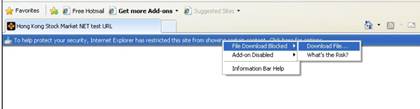
Again, it is caused by Internet Explorer settings. Please select “File Download Blocked > Download Files” for continue to login the service, or going to “Internet options”, then click “Custom level” button on the “Security” tab. Choose “Enable” the “Automatic prompting for file downloads” in “Downloads” section. It will not be shown again if re-login the service again.
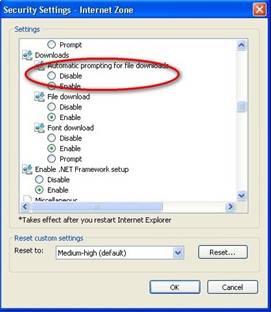
|
| 4. |
I found “Opening appLauncher.jnlp” message after click the login button. What is going wrong? |
| |
System may need you to define which program you would like to open those downloaded files, which be using for HKSMN service if you are a Firefox HKSMN subscriber.
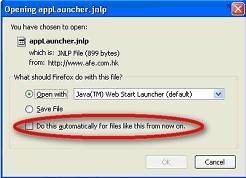
Please check the checkbox “Do this automatically for files like this from now”, then click OK button for saving the settings & it will not be happen again! |
| 5. |
Why HKSMN stop at the grey screen when I try to login the service? |
| |
Incomplete Temporary Internet Files may be created & existed at Java VM when previous login section, please follow below steps for remove them from
> Click “Java VM” icon at control panel
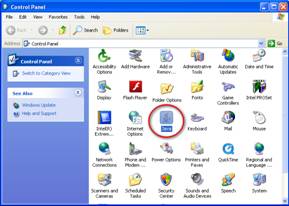
> Click “Settings” button in “General” tab, then click “Delete files…. “ button. Check all checkbox & click “OK”
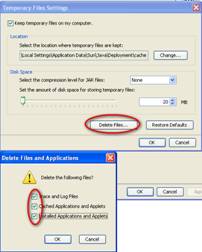
> Re-login HKSMN service after files be deleted |
| 6. |
Why does it show “The page cannot be displayed” message? |
| |
Your Internet connection may be lost. Please check whether your Internet access is still available |
| 7. |
Why I can see a "Security Warning" message shown when login the service? |
| |
New "Security Warning" message be prompted when login HKSMN service due to requirement of Java VM on security issue, if you are using Sun Java VM version 7 update 21 or above version.
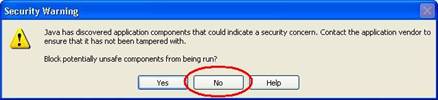
You need to choose "No" & service will be started normally. Otherwise, no data on HKSMN service window maybe the result.
Please close your browser, re-open & login again. Choose "No" this time & you can use the service normally if "Yes" be chosen before.
|
| 8. |
Message “Java 8 requires a newer version Windows” message shown after I install Sun Java VM. Is that normal? |
| |
It is normal if you installed Sun Java VM 1.8 build 202 above as service only support Sun Java VM 1.8 build 202. We recommend you uninstall existing Sun Java VM by download Sun Java VM uninstallation tool from here, then download & install Sun Java VM 1.8 build 202 from here (jdk-8u202-windows-x64.exe). |
| 9. |
System asked to select programs, which be using for opening the file “appLauncher.jnlp” after “Login” button be clicked. What I need to do? |
| |
File connection lost with Sun Java VM & Windows is the problem. We can fix it by just re-install Sun Java VM & login HKSMN service again. |
|
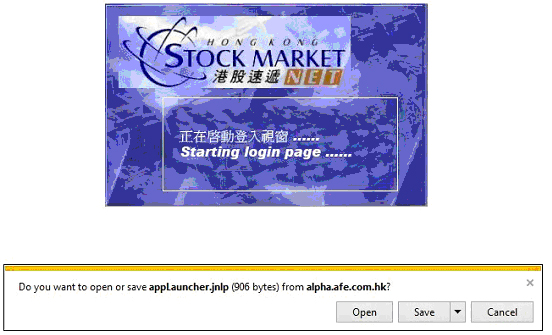
That is the browser security setting & happened on IE 9 or above. You can skip that by following below instructions
- Goto “Internet Option” , select “Local Intranet” & click “Site” button of your IE browser
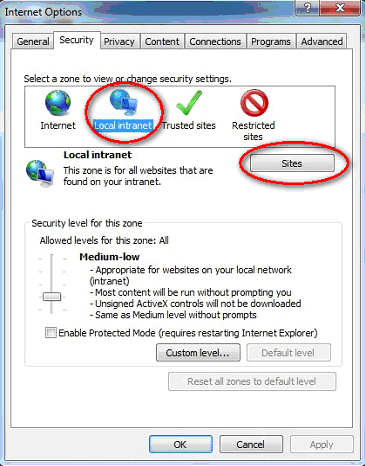
- Click “Advanced” button

- Add “hksmn.netvigator.com” to Trust site list & click “Close” button for complete the setting.
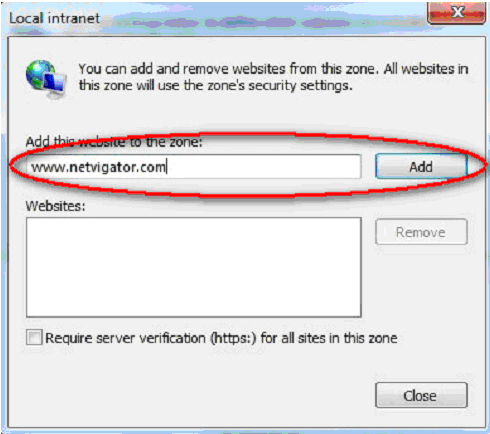
Re-login by click “Login” button again & the message will not be shown anymore.
|
| 10. |
How can I improve the performance of the application? |
| |
Since the HKSMN delivers real-time streaming stock market, the performance can be greatly improved if you use the broadband Internet access. In addition, the performance can be improved if there is more free memory available (RAM). So we recommend you to close other applications BEFORE logging into the service in order to enjoy the best performance. |
|
| Others |
| 1. |
How can I change my registered
personal information such as address, telephone number, e-mail address,
payment information or even my login password? |
| |
Please visit the webpage of HKSMN at http://nfx.netvigator.com/premium_app/eng/smn/
and choose from the Account Maintenance list at the left-hand-side
navigation bar. |
| |
|
| 2. |
What should I do if I have forgotten
my password? |
| |
You should call our customer service hotline at 1000 or e-mail
to premserv@netvigator.com. Our customer service staff will reset
the old password and send you a new one. You can then use the new
password in next login. |
| |
|
| 3. |
Where can I find the index of the
information page number such as derivatives? |
| |
Simply click the “Index/Help” button on Menu Bar to
access the index. |
| |
|
|